Hello everyone, today I bring you yet a fantastic method on removing water mark on auto photo cut paste, as a photogenic humans you might not be satisfied at the way your background pictures look like, especially when you are living around a crowdy area without attractive looks, this time you would want to be making use of software's that remove the Original background that you used to snap your photos, then replacing them with another, before proceeding to the trick, I would want to let you know what auto photo cut paste is about. Auto photo cut paste is an image editing app which is used to remove the original background image, after wich the user could replace the original background with any other one suitable matching background.
You may not be happy having a text around your photos that is why we have decided to figure out a way to remove water mark from auto photo cut paste, if you find no fault in allowing watermarks on your images, then this post is not for you, rather check out for our other interesting posts.
Also read>>
How to remove water mark from auto photo cut paste (without viewing ads)
If you do not have auto photo cut paste on your phone yet, click here to download
After installation, launch auto photo cut paste, then click on cut photo, import the photo you wish to clear the background and use, (the app works well on a very clear image, if the the image is not very clear you need to erase the background manually )
After you must have cleared the background, click on the save button then select PNG as the format now save your picture
Now go back to auto photo cut paste main menu then click on paste a photo, select your preffered background then choose from the list of cut outs and select the one you like.
Do not click on the save button to avoid employing the water mark appearing instead, take a screen shot using your phones camera and power key, now open your image browser then edit by cropping the image, crop as much as possible until only the Image appears on your screen then save,
Congratulations you have easily make use of photo cut paste without the water mark on your images
So what is a water mark? and why do we need to remove it.
A water mark is a brand name you sometimes see under a photo or anywhere around a photo that shows that this photo was edited or produced by a particular company, individual or a software, so when viewers see the name, they could easily specify where the image was gotten from, nevertheless it is also a form of advertisement, so the more you share an image with a water mark to the public the more you help to publicize the brand. But sometimes, image water marks look somewhat annoying. |
| Am image showing auto photo cut paste water mark |
You may not be happy having a text around your photos that is why we have decided to figure out a way to remove water mark from auto photo cut paste, if you find no fault in allowing watermarks on your images, then this post is not for you, rather check out for our other interesting posts.
Also read>>
How to remove water mark from auto photo cut paste (without viewing ads)
If you do not have auto photo cut paste on your phone yet, click here to download
After installation, launch auto photo cut paste, then click on cut photo, import the photo you wish to clear the background and use, (the app works well on a very clear image, if the the image is not very clear you need to erase the background manually )
After you must have cleared the background, click on the save button then select PNG as the format now save your picture
Now go back to auto photo cut paste main menu then click on paste a photo, select your preffered background then choose from the list of cut outs and select the one you like.
Do not click on the save button to avoid employing the water mark appearing instead, take a screen shot using your phones camera and power key, now open your image browser then edit by cropping the image, crop as much as possible until only the Image appears on your screen then save,
Congratulations you have easily make use of photo cut paste without the water mark on your images


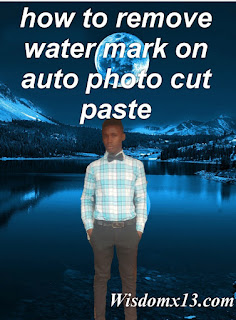
http://app-aptoide.com/download-aptoide-install-aptoide/
ReplyDeleteDOWNLOAD ANDROID PAID APPLICATIONS AND GAMES FOR FREE
Hi, very good article.
ReplyDeleteThanks for sharing, keep up the good work.
DOWNLOAD ANDROID PAID APPLICATIONS AND GAMES FOR FREE